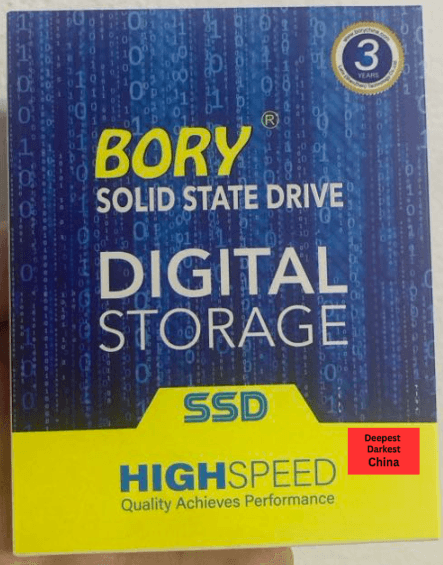
1. Introduction
One thing you should probably never cheap out on is Storage, but what about if it’s a spare computer and if the deal is to good to pass on? Buying the cheapest stuff is the purpose of this channel anyway!
In this review we will be reviewing the ‘Bory R500 SATA SSD’.
2. Who is Bory?
Probably like you, when I heard ‘Bory SSD’, the first thing that came to mind was who is Bory and when did he start making SSD’s?
To my surprise, Bory (formally ‘Shenzhen Larix Technology Co. Ltd’ ) is actually quite a large OEM based out of China producing over 300,000 storage devices a month and been in operation for the last 16 years. They have a professional website and a product page for the R500, as a large Alibaba store for wholesale sales and Facebook Page which is kept up to date.
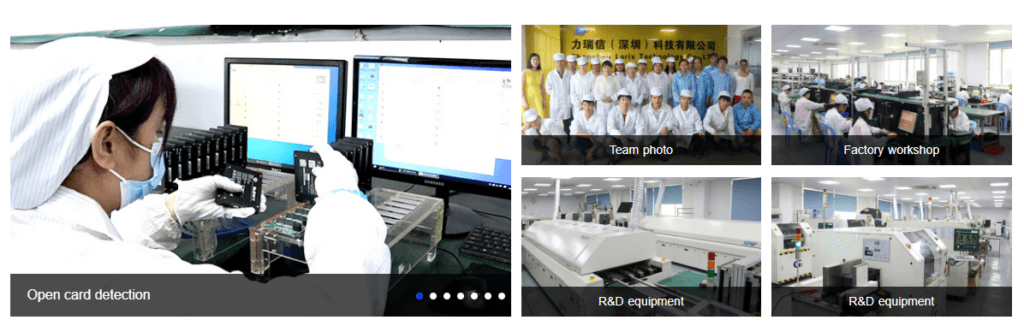
2. Key Features
When it comes to features the R500 is pretty standard for a entry level SATA SSD which tend to be bottle necked by the SATA interface.
- Form factor: 2.5″ (Suitable for laptops and desktops)
- Interface: SATA III (6gbs)
- Speed: Sequential read up to 550MB/s, write up to 510MB/s
- Iops: up to 95/90K
- Weight: 35g
- Warranty: 3 Years
3. Unboxing & Exterior
Other than ‘it’s a SSD’, what more can I say? The Bory comes in a compact visually attractive box with nothing else important included in it, looks like a SSD and has a sturdy but light weight plastic shell.
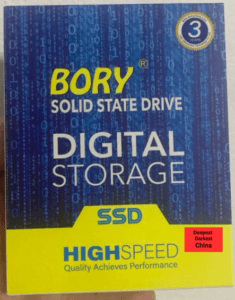


5. Internals and Build Quality
Prying open the plastic shell reveals the inner workings of the R500 and how much empty space is inside. The PCB for the most part is single sided apart from a few surface mount capacitors.


We can see at the heart of the SSD is it’s Silicon Motion SM2259XT DRAM-less controller which is regarded as one of the best SATA3 SSD controllers on the market. The lack of DRAM does impact performance and longevity to some degree, however for basic light use it should be more than sufficient and not a factor.

For the main NAND Flash we can see the R500 uses a single SanDisk branded 256GB chip with the following markings:009632 256G
147ZBCHXS05E
CS917P-YODLV1SS-04DR
I’ve reached out to Bory for more information, however it most likely TLC (Triple Layer Cell) NAND which stores 3 bits of data per cell. This is common for most consumer SSD’s on the market today and suitable for most standard workloads. While the PCB only has one NAND Flash Chip Installed, we can see the silkscreen for an additional chip for larger models.

Visually the pcb appears to be well manufactured and uses a single sided PCB with the exception of a few surface mount capacitors on the underside.
4. Installation & Getting Started
Installing the SSD is similar to that of any hard disk and will vary depending on your manufacturer. For this Asus Laptop it was just a mater of un-screwing a few screws on the top, popping off the keyboard and swapping in the new disk.
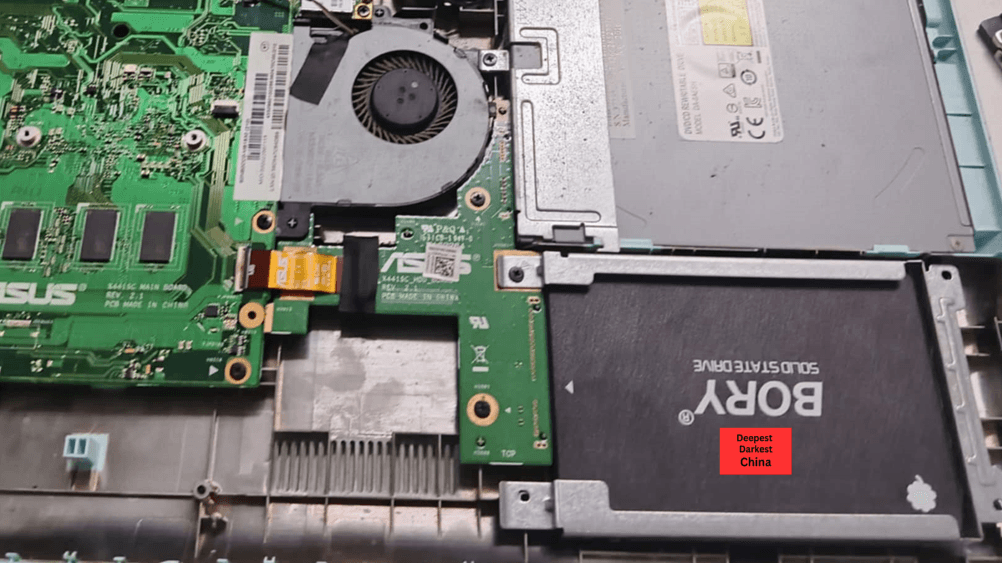
The disk was immediately detected within the BIOS as the ‘BORY R500 256G’ with the serial number 918!
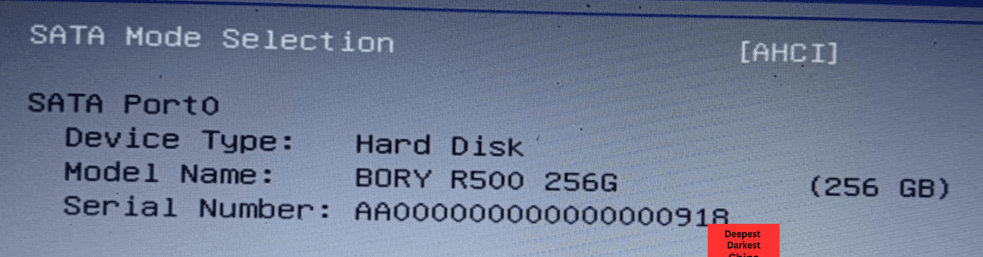
5. Performance
Improving performance is the primary reason for upgrading older devices to SSD. In this test we will be validating its performance.
Testing Machine
OS: Windows 10 x64 (Updated to latest November 2024 updates)
CPU: Intel Celeron N3060 @1.Gghz (up to 2.48Ghz)
Memory: 4GB DDR3
Crystal Disk Info
When running Crystal disk info, we can see the Bory SSD is able to almost saturate the SATA3 interface in sequential reads and writes of 550MB/s. Random 4K performance is good and likely bottlenecked by the very slow Celeron CPU which was flatlined at 100% during these tests.
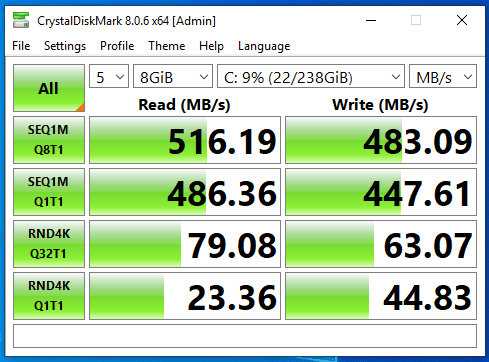
ATTO Disk Benchmark
These performance results were duplicated in ATTO Disk Benchmark which show very fast sequential reads of over 500MB/s and writes above 479MB/s.
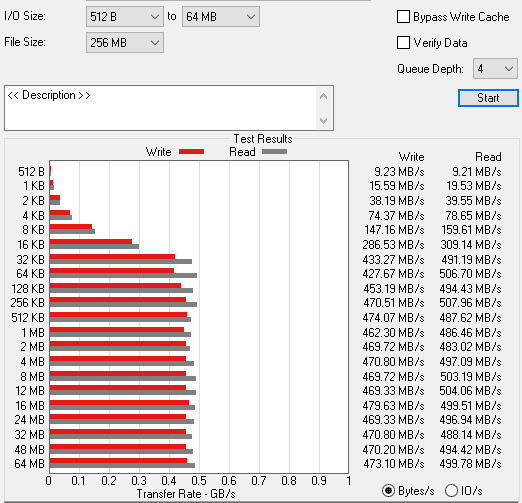
I/O tests were performed on the disk but once again we can see clear signs of a significant bottlenecking by the laptops CPU with I/O topping out at about 20K IO/s. Still results are far in excess of what a traditional HDD could perform and will be a noticeable improvement in performance.
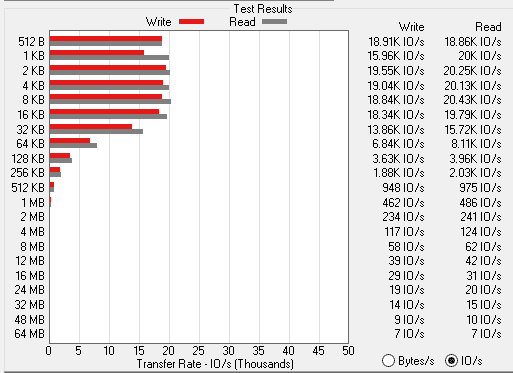
While not reflective of the performance results you may see, these tests show the Bory R500 as being extremally capable SSD able to perform against other SATA3 SSD’s.
7. Price and Value for Money
Our Bory R500 was purchased for for 518 Thai Baht or about USD$15 including delivery on Lazada, which in my mind is incredible value. I remember my first SSD, a OCZ Vertex 2 costing me over USD$200!
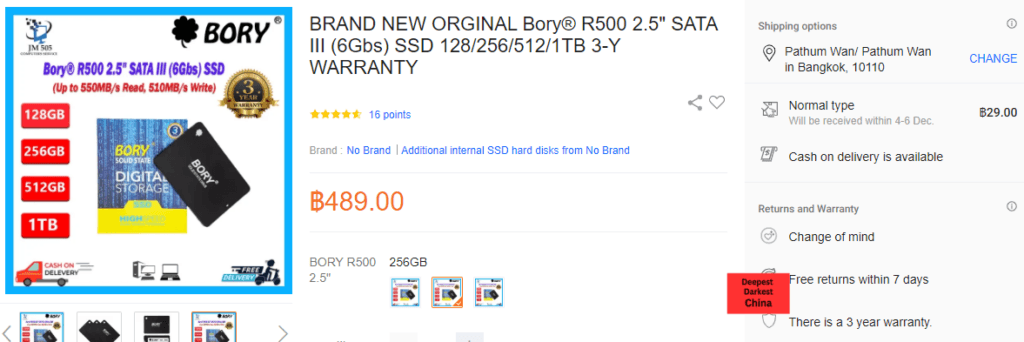
Looking on Amazon, I can see the Bory is priced below that of the cheapest brand name SSD’s and my traditionally recommended SSD the Crucial BX500 which is very competitive.
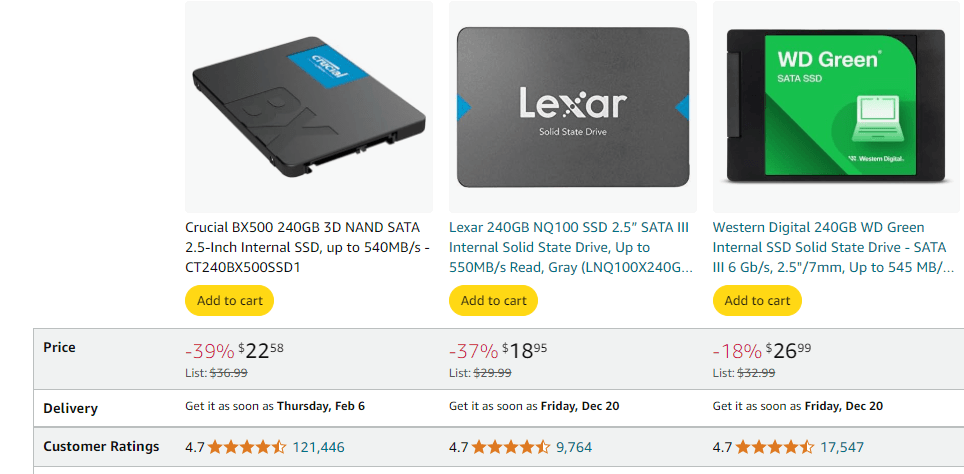
9. Conclusion
Overall the Bory R500 exceeded expectations, uses quality components and represents incredible value if you want to upgrade your device to SSD from a traditional mechanical hard disk. While it’s not a brand name many of us in the West are familiar with, it’s still an excellent performing SSD built with quality components.
Price: ~USD$15.00
Date of Review: December/ 2024
Rating: ⭐⭐⭐⭐⭐ (5 stars)
10. FAQ
Q: Will this work in Desktop Workstations?
A: Yes the SSD will work in both a Laptop which supports a traditional 2.5″ mechanical SATA hard disk and a Workstation. Depending on the workstation you may need to be creative in how you mount it within the case
Q: Are any accessories included?
A: No, the device does not come with any accessories such as cables, screws or mounting hardware
Q: How do I copy or Clone my old disk to the new SSD?
A: Out of the box the SSD will be blank. You will need to reinstall windows or clone using a software tool such as Disk Genius and a USB enclosure.
What criteria do you use when choosing a new SSD? Let us know in the comments below


